Windows 升级提示 “Windows无法配置一个或多个系统组件。要安装Windows,请重新启动计算机,然后重新启动安装”(Windows could not configure one or more systm components. To install Windows, restart the computer and then restart the installation.)
当前系统是 Windows 10 1809 版本,想通过系统自动更到到 1909 版本,试过两次下载安装,更新到一部分的时候就弹出一个提示框:“Windows无法配置一个或多个系统组件。要安装Windows,请重新启动计算机,然后重新启动安装”(Windows could not configure one or more systm components. To install Windows, restart the computer and then restart the installation.)“.
解决办法如下:
关闭 IIS 功能
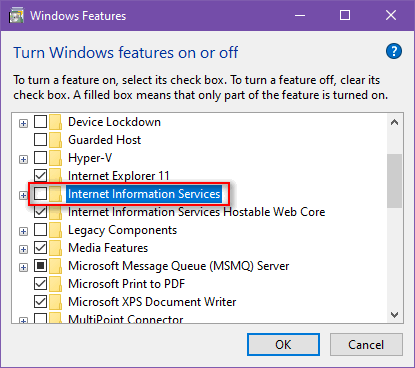
重命名
inetsrv文件夹Windows+i打开 Windows 设置,点击【更新和安全】->【恢复】,在右侧高级启动下面点击【立即重启】,选择【疑难解答】->【高级选项】->【命令提示符】,将inetsrv文件夹重命名,执行以下命令:rename C:\Windows\system32\inetsrv inetsrv.old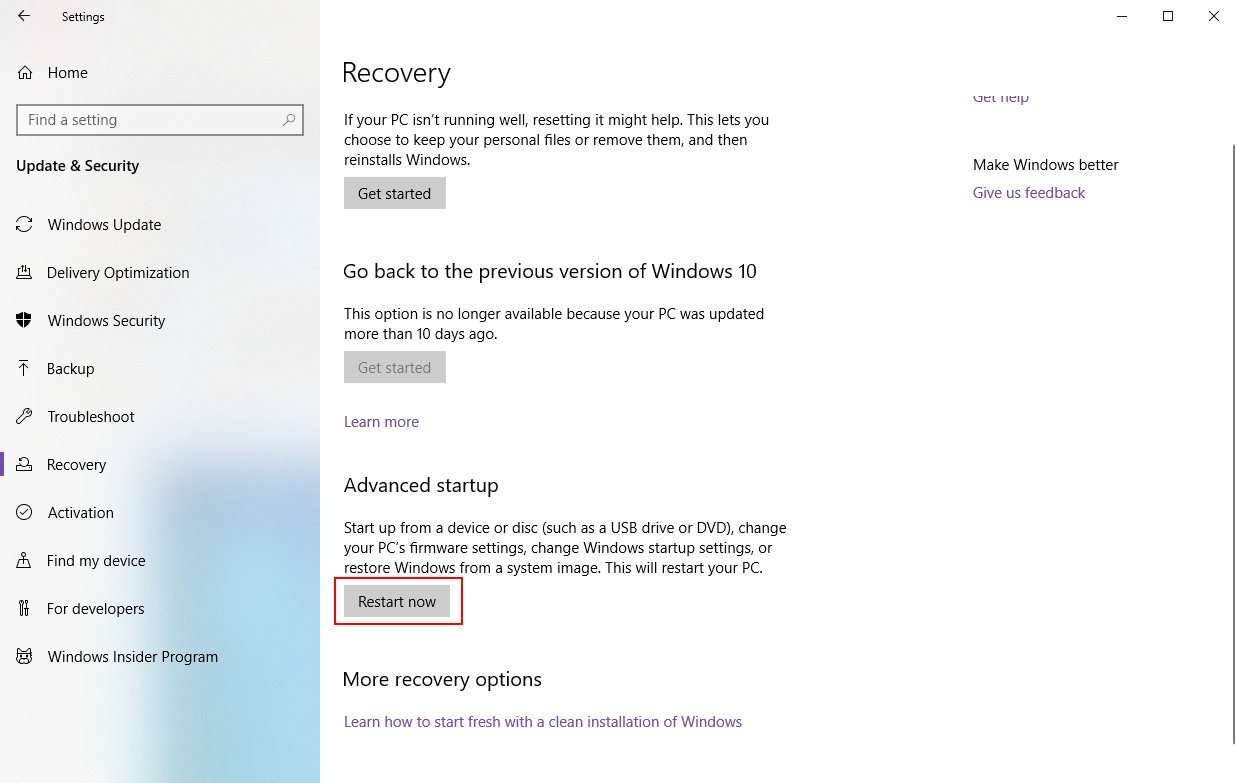

停止
Application Host Helper Service服务
点击Win+R,输入:services.msc后回车进入服务管理,找到Application Host Helper Service服务并且停止该服务,获取
WinSxS文件夹所有权移动
IIS相关文件打开
C:\Winodws\WinSxS目录,使用关键字 “*windows-iis*.*“ 搜索当前目录,搜索结束后点击Ctrl+A选中全部,再点击Ctrl+X剪切到其它位置新建一个目录下备份。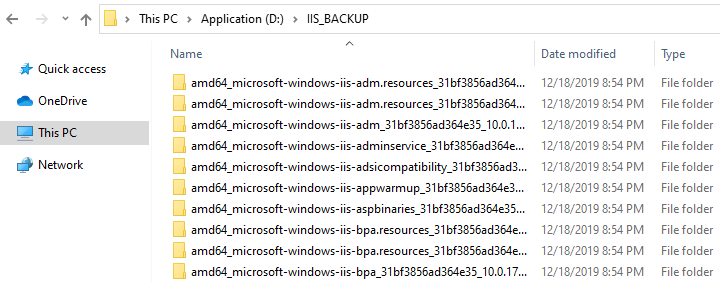
完成以上所有工作后,再去执行系统更新,现在就没有出现“无法配置一个或多个系统组件”的提示了。当系统更新完成后可以删除以上备份的 IIS 相关文件和 inetsrv.old 文件夹。



